【Apple Silicon(M1チップ)対応】Visual Studio Codeインストール方法
Apple Silicon(M1チップ)に対応We are happy to announce our first release of stable Apple Silicon builds this iteration. Users on Macs with M1 chips can now use VS Code without emulation with Rosetta, and will notice better performance and longer battery life when running VS Code. Thanks to the community for self-hosting with the Insiders build and reporting issues early in the iteration.The default download of VS Code for macOS is now a Universal build that runs natively on all Macs. On the Downloads page, you can find more links to architecture-specific builds for Intel or Apple Silicon, which are smaller downloads compared to the Universal package.Visual Studio Code February 2021Learn what is new in the Visual Studio Code February 2021 Release (1.54)code.visualstudio.comVersion v1.54からApple Siliconネイティブに対応しました。ネイティブに対応することで動作が快適になり、パフォーマンスが向上します。
2021.05.02
Blog対あり技術部(技術系)
 対あり技術部(技術系)
対あり技術部(技術系) 対あり技術部(技術系)
対あり技術部(技術系) Blog
Blog 対あり技術部(技術系)
対あり技術部(技術系) Blog
Blog Blog
Blog Blog
Blog Blog
Blog Blog
Blog Blog
Blog 対あり技術部(技術系)
対あり技術部(技術系) Blog
Blog Blog
Blog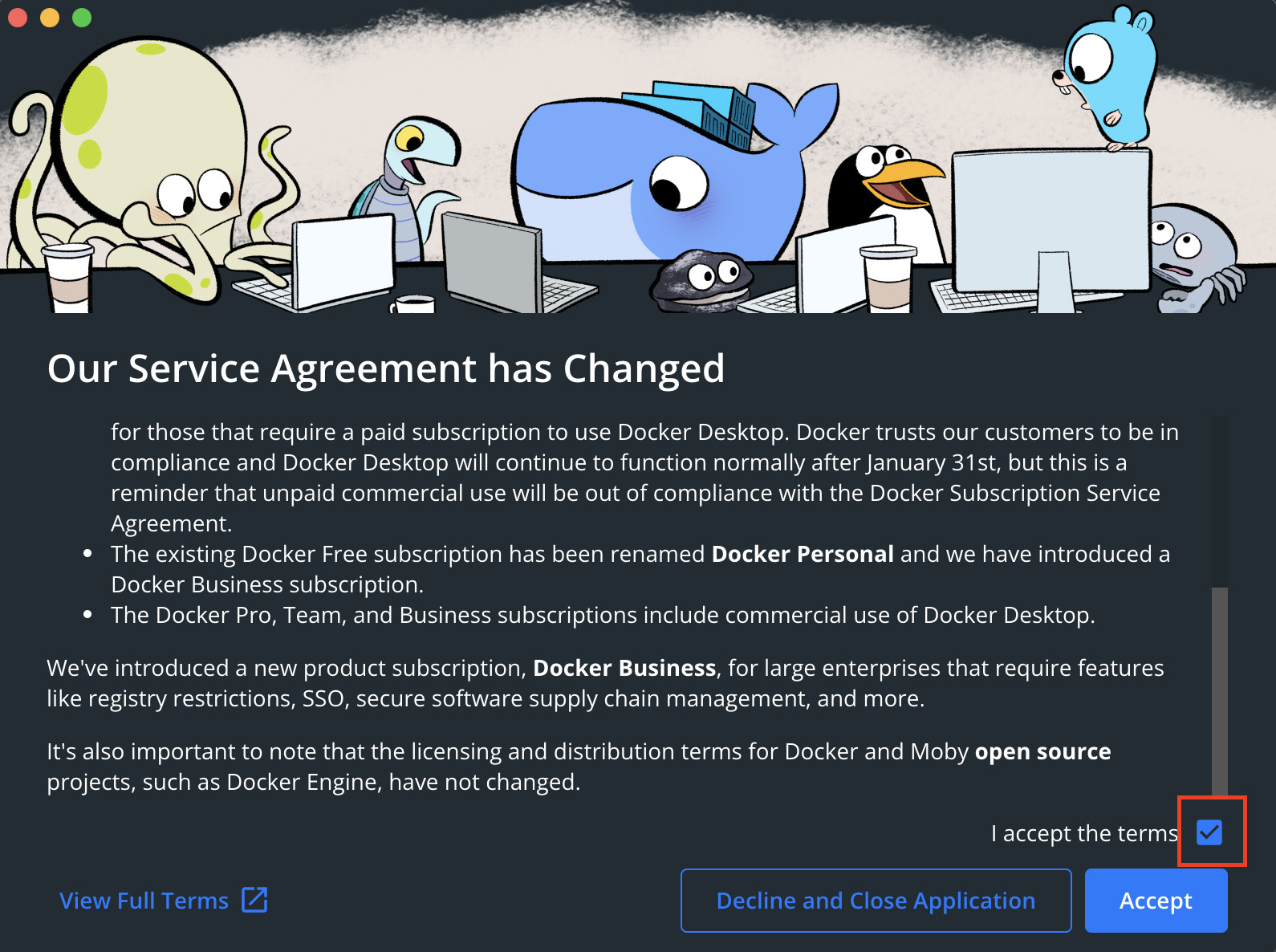 対あり技術部(技術系)
対あり技術部(技術系)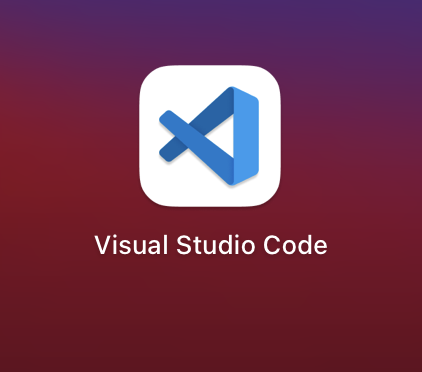 Blog
Blog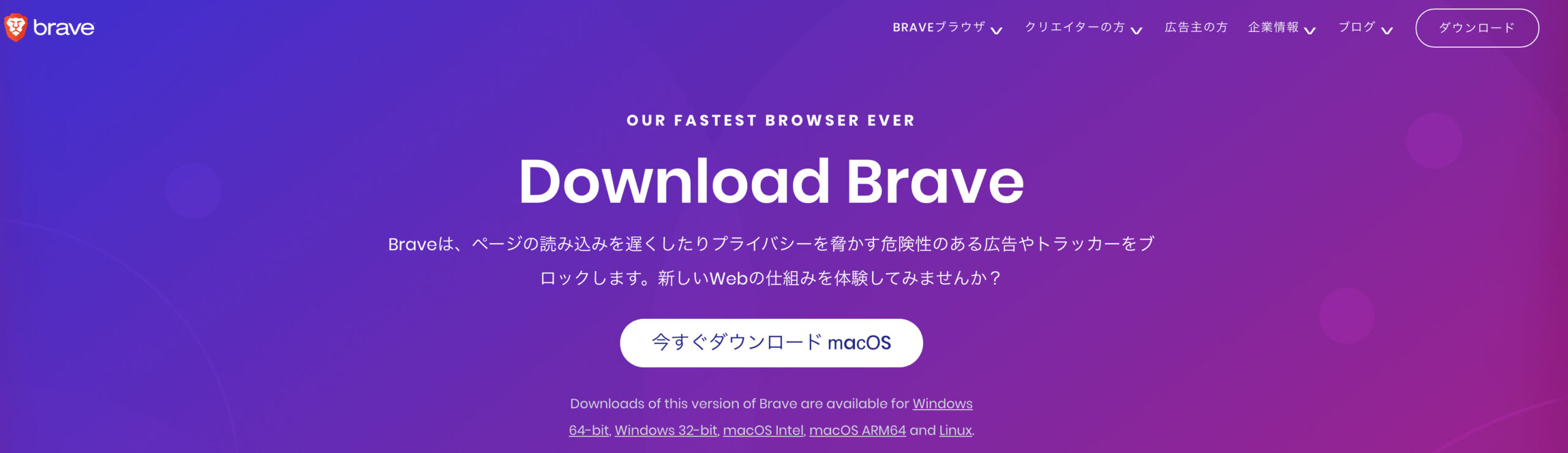 Blog
Blog