はじめに
M1 MacでDockerをインストールしたくなった人向けの記事です。秒で終わります。
Dockerダウンロード
以下のURLにアクセスして、Dockerをダウンロードします

Mac
Install Docker Desktop for Mac to get started. This guide covers system requirements, where to download, and instruction...
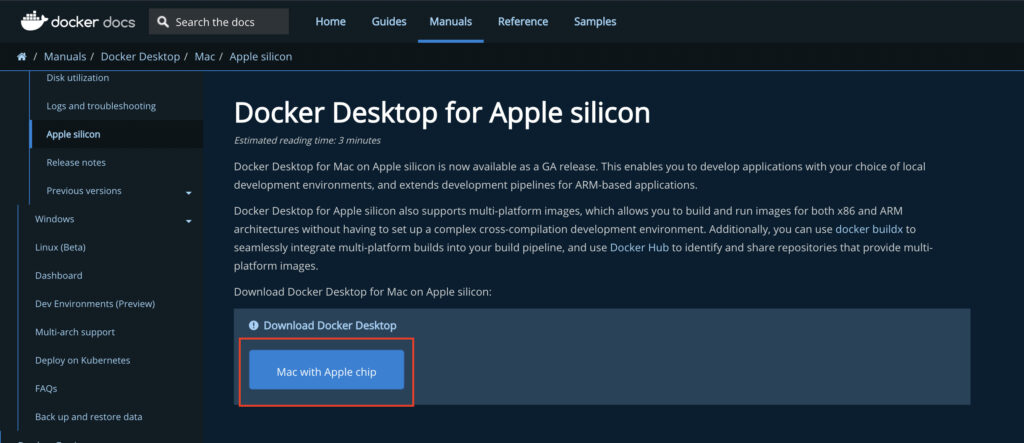
Dockerインストール
DockerのアイコンをクリックしたままApplicationsにドラッグ&ドロップしましょう!
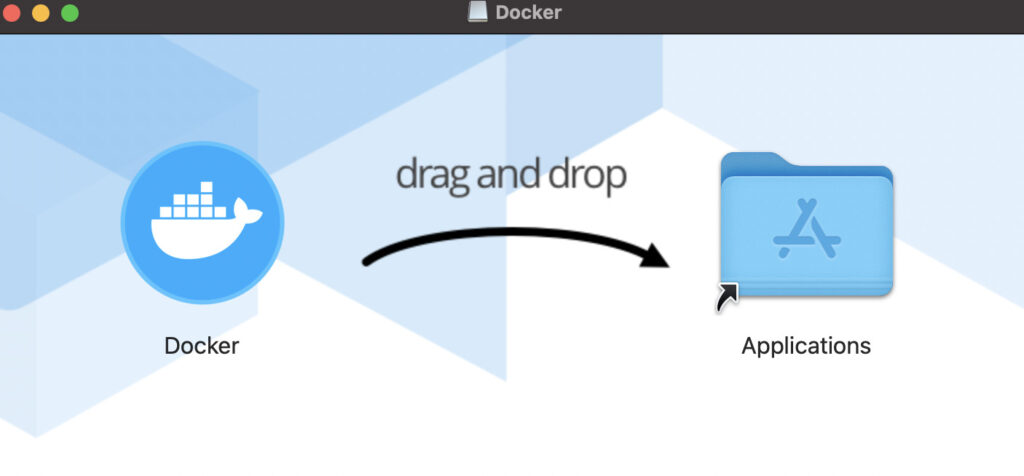
初回のDocker起動時に以下の画面が出る可能性があります。
「開く」をクリックします。
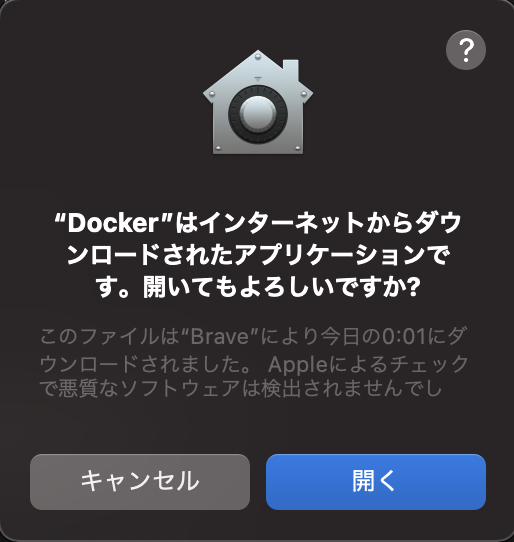
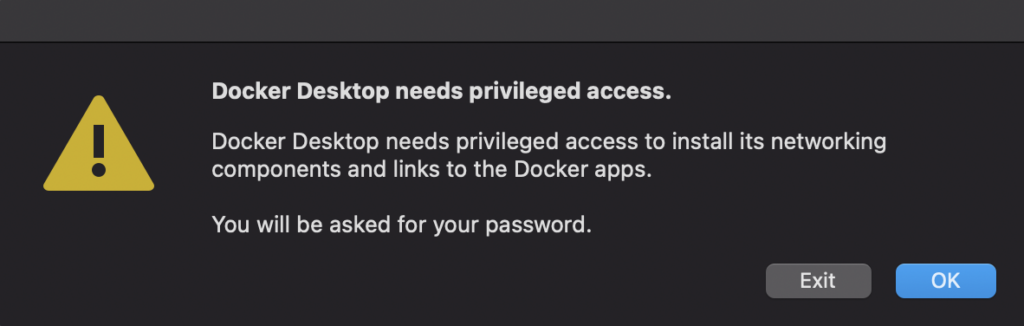
「I accept the terms」のチェックボックスをクリックして「Accept」をクリックします。
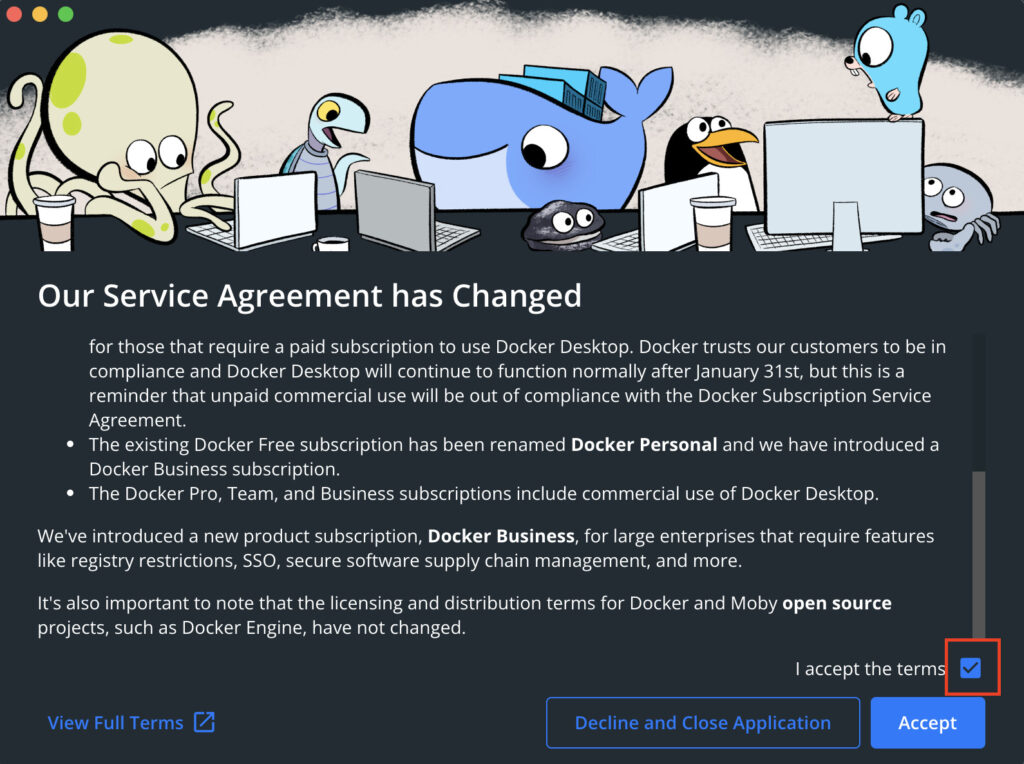
Dockerの画面が立ち上がれば構築完了です
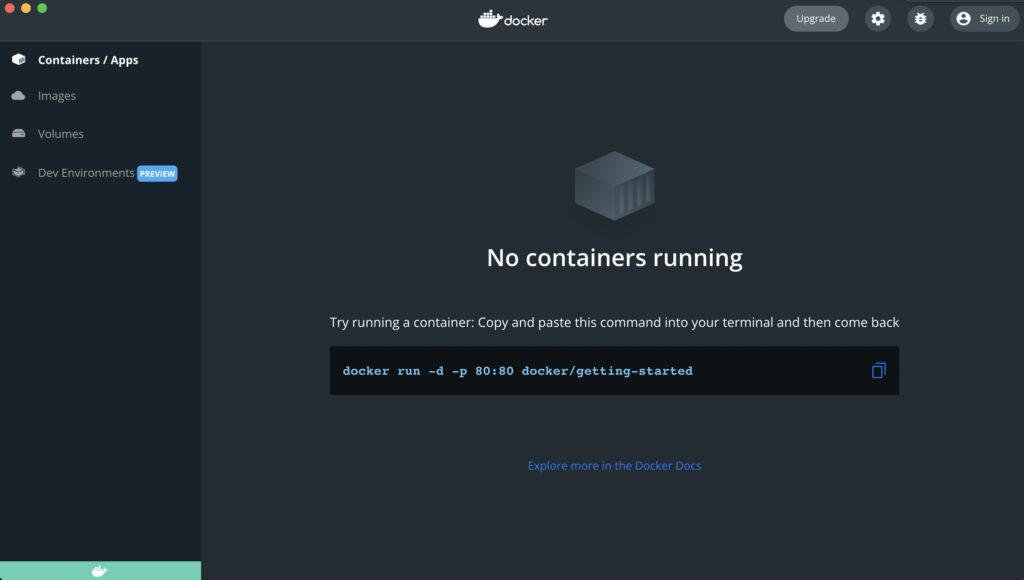












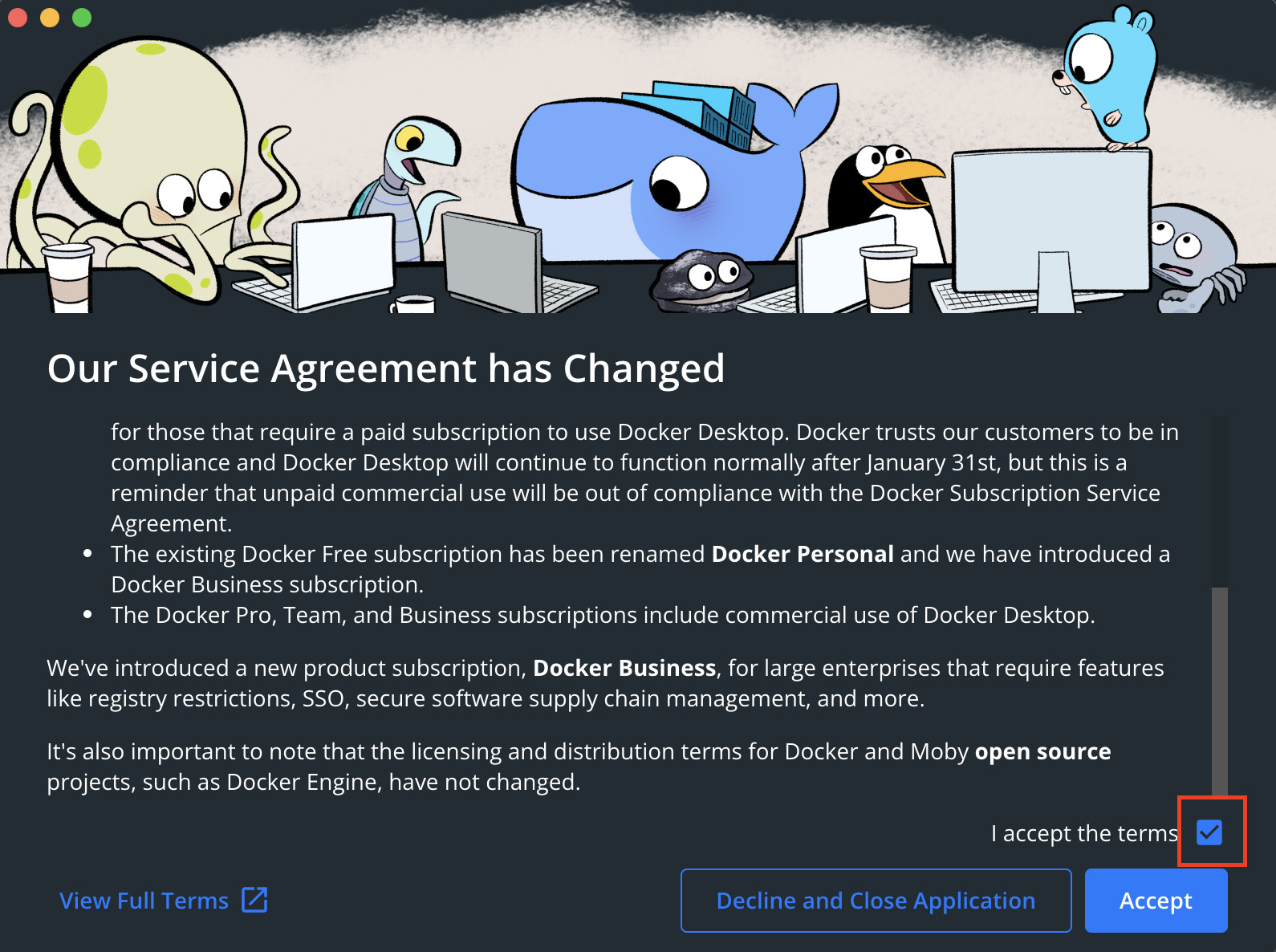

コメント